The world of distributed work has plenty of challenges, from employee productivity and engagement to managing the new role of the Workplace and navigating its inner workings. For Workplace and People Ops professionals, the latter may often be more challenging – there’s no playbook to borrow ideas from, and details of how to manage budgets and real estate don't often pop up online.
One such challenge comes around when you’ve decided to give distributed work a go, and you want to introduce remote workspaces to your workplace strategy. Whether you have office spaces in some cities or you’re relying solely on flex workspaces, budget management is a daunting task – and one you’re likely to need help with.
Are we on to something here? Continue reading to see how you can streamline remote workspace budgets and forget the headaches that come along with them!
The challenge: Establishing & managing your budget policy
So what makes remote workspace budgets so complicated? For most Workplace and People Ops managers, it’s the lack of a centralized way to manage budgets. It usually looks something like this:
- Workplace teams send out policies to employees instructing them on a maximum spend
- Employees then use workspaces and submit expense reports
- An avalanche of numbers and spreadsheets comes when it’s time to approve expenses
At Gable, we merge simplicity with nuance so you can meet the workspace needs of all your employees and manage budgets easily. Our users have several features allowing them to tailor a budget policy without it turning into an administrative and operational nightmare.
First off, you can choose if and how you want to set up budget limits – by the employee, department, or the entire company.
Regardless of the department employees are in, you can assign them roles with different capabilities. For example, budget limits don't apply to company admins; the role of Booker makes it easy for team leaders to book meeting rooms, offsites, and other get-togethers without worrying they'll overreach the budget.
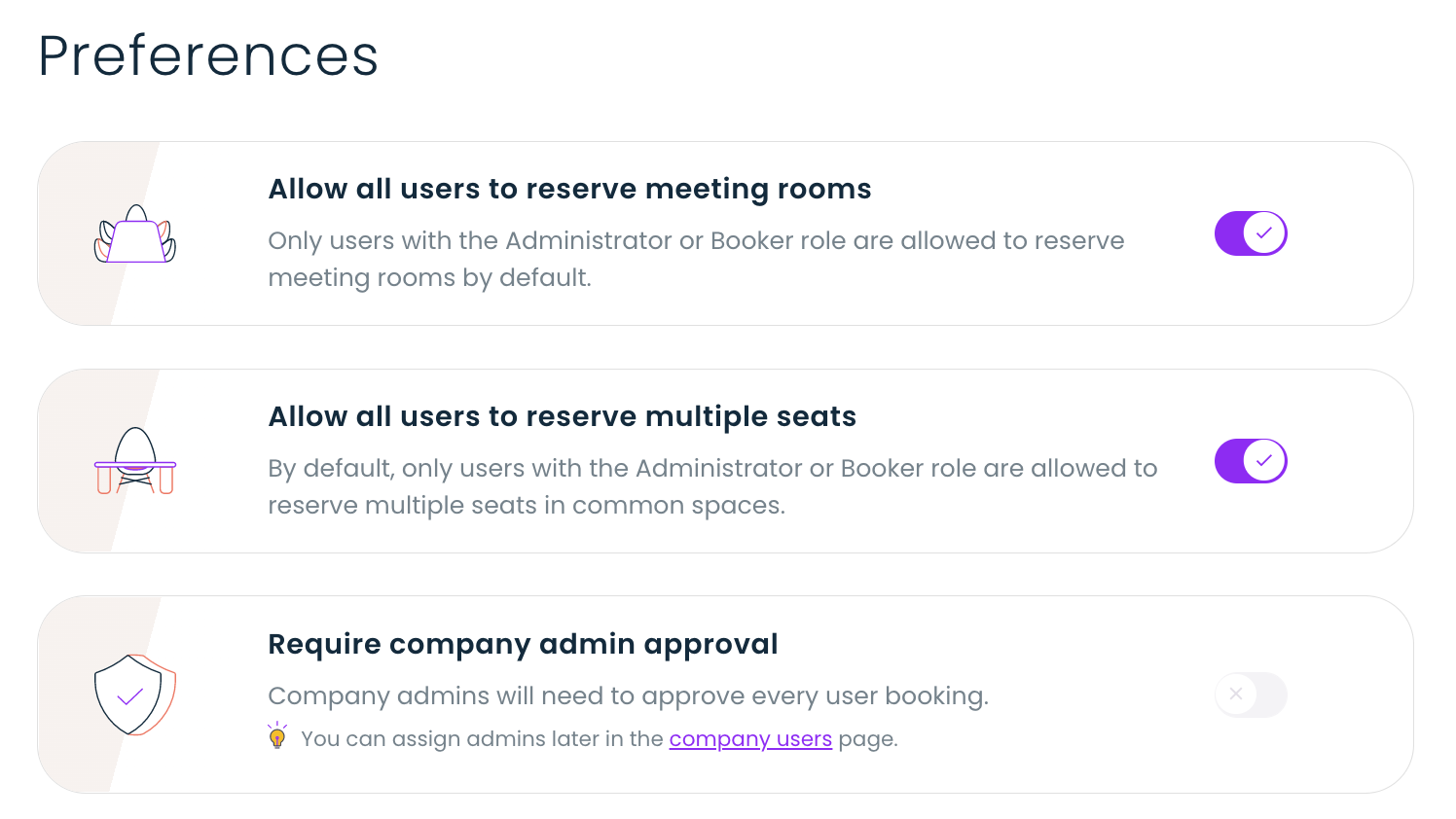
When it comes to meetings, company admins can decide whether they want to enable all employees to book multiple-seat workspaces (like meeting rooms) or leave that privilege to Bookers and company admins only.
You can also choose whether you want to approve every booking employees make or you prefer to set the budget and let employees use spaces whenever they need to.
We all know special projects require teams to meet and collaborate more intensively in a specific time frame. For this reason, Gable lets company admins allow crossing the budget limits with admin approval. This way, you can approve a brainstorming session your team needs to wrap up a project, even if it means crossing that month's budget.
Additionally, companies choose how they handle payments. You can either ask users to pay with their cards or enter one card for the whole company and enable users to book without entering a payment method.
Whichever budget and payment policy you choose, you get access to a centralized booking system. It enables your employees to book spaces whenever they need to, and it gives you visibility into bookings and usage on a company level.
How do I set my budget policy?
If you're a company admin on Gable, you can find the budget policy under Settings > Preferences. There are several ways to set your budget policy: by company, by department, or by employee. These three categories don't exclude one another, so you can combine budget limits that work best for your teams.
Employee limits
Employee limits are another way to keep track of how much employees use workspaces, either in a week or a month. Employee limits apply to all workers inside the company, and they can either be an amount of money or the number of seats booked.
For example, you can select a cap of 3 seats per week or $300 per month for every employee.
Use case: Employee limits work best for companies who want to give all employees the same perk and let them explore how often they'd like to use it. It's also an excellent feature for piloting remote workspaces in your company, as you'll quickly see whether the limit works for your employees or you need to amp it up.
Department limits
Department limits are the favorite budget policy option among Gable users. By assigning limits by department, you can make sure teams who need to meet in person more often have a chance to do that while staying in line with company policies. Additionally, this budget policy allows admins to accommodate both power users and those who need workspaces less often, all under one budget.
Use case: Department budgets are especially useful if you integrate your HRIS tool with Gable. In this case, your departments and employees will sync automatically, enabling you to set different budgets by department with just a few clicks. This feature comes in handy if, for example, your sales team needs access to workspaces more often than your marketers or engineers.
Company limits
Setting a limit for the entire company is the simplest way to manage remote workspace budgets. You can specify either a monthly or weekly budget, and it will apply to the company as a whole.
Use case: The company limit works best for small companies and startups who want to streamline and simplify their workspace usage with a single limit.
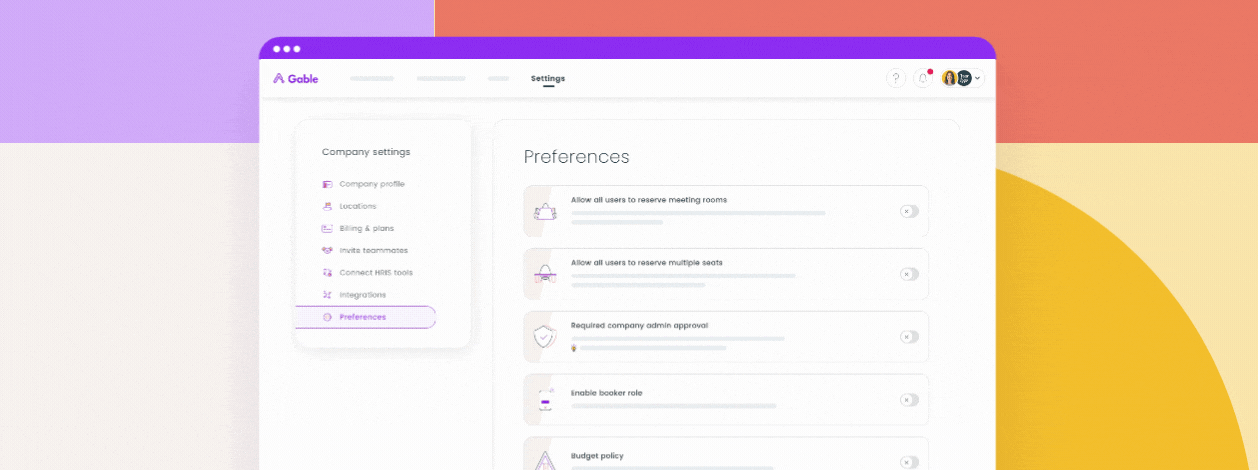
Tracking and monitoring budgets and usage
Regardless of the budget policy you choose for your employees, as a company admin, you’ll still be able to get valuable insights into your distributed workplace.
In the Gable dashboard, you can see graphs showing utilization and capacity and a detailed budget overview. Information like budget spending, users and departments who hit their limits, and top active users let you oversee your workplace strategy anytime.
Apart from the dashboard, you can also access weekly reports that show all this data and more in a handy format, making it easy to analyze and compare week over week, or use the reports for reporting and presenting the impact of your hybrid work strategy.
As a Workplace or People Ops expert, you get a centralized, streamlined view of remote workspace budgets that you can track, adjust, and report on within a few clicks.





.svg)





.svg)










.svg)














